The demand for machine learning solutions in businesses is growing faster than ever. According to recent surveys, over 50% of enterprises now use machine learning to gain competitive advantages. As companies rush to adopt AI, Microsoft’s Azure Machine Learning has emerged as a leading platform for building and deploying ML models at scale.
I still remember my first encounter with Azure ML Studio back in 2018. As a data analyst trying to level up my skills, I spent countless late nights fighting with Python environments and package dependencies instead of actually building models. Learning Azure ML Studio was like finding a shortcut through a maze I’d been stuck in for months.
In this guide, I’ll walk you through 7 practical steps to master Azure ML Studio, whether you’re a student just starting your data science journey or a professional looking to expand your skillset. By the end, you’ll understand how this powerful platform can transform your approach to machine learning projects.
Quick Start Guide: Getting Up and Running with Azure ML
For those eager to dive in immediately:
- Create an Azure account (use the free tier to start)
- Set up an Azure ML workspace via the Azure portal
- Open Azure ML Studio and explore the interface
- Upload a sample dataset (try the classic Iris dataset)
- Run your first AutoML experiment to classify flowers
Already familiar with the basics? Keep reading for a deeper dive into mastering the platform.
Understanding Azure ML Studio Fundamentals
Azure Machine Learning Studio is Microsoft’s cloud-based environment that lets data scientists build, train, and deploy machine learning models. It sits within the broader Azure ecosystem, connecting seamlessly with other Azure services like storage, compute, and monitoring tools.
What made me stick with Azure ML Studio was how it grows with you. When I was just starting out, I relied heavily on the drag-and-drop interface to build simple models. Now that I’m more experienced, I use Python for almost everything, but I still appreciate how Azure ML handles all the messy infrastructure details I’d rather not deal with. My colleagues with different skill levels can all work in the same environment, which has saved us from countless compatibility issues.
I’ve watched Azure ML transform dramatically since I first used the ‘classic’ version. Today’s version isn’t just an upgrade—it’s a complete reinvention. I was particularly relieved when they improved Python library support, which solved countless dependency headaches I faced in my early projects.
What Sets Azure ML Studio Apart?
Unlike many competitors, Azure ML Studio combines visual interfaces with code-first experiences. This flexibility helps teams with varying technical skills collaborate effectively. You can use drag-and-drop interfaces for quick prototyping, then switch to code for more complex tasks.
Another advantage is how well it plays with other Microsoft tools. Since our team was already using Microsoft 365 and Azure storage, adding Azure ML felt natural instead of forcing everyone to learn a completely new system.
Setting Up Your Azure ML Environment
Step 1 of 7: Configuring Your Workspace
Your journey begins with setting up an Azure ML workspace – the foundational element that organizes all your ML assets.
To create a workspace:
- Sign in to the Azure portal
- Click “Create a resource” and search for “Machine Learning”
- Fill in basic information (name, subscription, resource group)
- Define storage, key vault, and application insights settings
- Review and create your workspace
The workspace serves as your control center, where you’ll manage:
- Compute resources (VMs, clusters, etc.)
- Datasets and data stores
- Experiments and runs
- Models and endpoints
I learned an expensive lesson about resource management early on. During one of my first projects, I accidentally provisioned GPU-powered virtual machines for a simple regression task that could have run on my laptop. Three days later, I got a panicked call from our finance team about unexpected Azure charges. Since then, I’ve been religious about starting with the smallest resources possible and scaling up only when needed.
For students and individuals, the good news is that Azure offers free credits to get started. Microsoft provides $200 in free Azure credits for new accounts, which is enough to experiment with most ML Studio features for several weeks.
Learn more about managing Azure ML workspaces
Data Management in Azure ML Studio
Step 2 of 7: Mastering Data Operations
Any machine learning project is only as good as its data. Azure ML Studio provides robust tools for data handling:
Importing data: Connect to various sources including:
- Azure Storage (Blob, Data Lake)
- Databases (SQL, Cosmos DB)
- Local files
- Streaming data sources
Dataset creation and versioning: Once imported, you can:
- Register datasets for reuse
- Track versions as data evolves
- Apply transformations and preprocessing
- Create feature sets
During a customer segmentation project at my previous company, I made a rookie mistake that taught me the importance of proper data organization. We had weekly customer data updates, and I was manually downloading and replacing files (with names like “customer_data_final.csv”, “customer_data_final_v2.csv”, and the dreaded “customer_data_final_FINAL.csv”). Two team members accidentally used different versions of the dataset, and we wasted days troubleshooting inconsistent results. By implementing Azure ML’s versioning system, we removed this confusion entirely—the platform tracked which version was which, and everyone accessed the exact same data.
Azure ML Studio also offers specialized tools for common data tasks:
- Data labeling for supervised learning
- Data drift detection to identify when models need retraining
- Data profiling to understand dataset characteristics
These tools integrate with Azure Data Factory, making it easier to build end-to-end data pipelines.
Common Data Challenges and Solutions
| Challenge | Azure ML Solution | My Experience |
|---|---|---|
| Large datasets that won’t fit in memory | Datastore mounting and streaming datasets | Saved me when working with 50GB of image data that crashed my local machine |
| Inconsistent file formats | Data Wrangler and preprocessing pipelines | Automated conversion of various CSV formats with different delimiters |
| Tracking data lineage | Dataset versioning and metadata | Critical for regulatory compliance in a financial project |
Model Development Workflows
Step 3 of 7: Building ML Pipelines
ML pipelines are reusable workflows that connect different steps in your machine learning process. They help automate repetitive tasks and ensure consistency.
In Azure ML Studio, pipelines consist of connected components like:
- Data preparation steps
- Training algorithms
- Model evaluation metrics
- Deployment configurations
Creating a pipeline is straightforward:
- Define individual steps as Python scripts or visual components
- Connect these steps in a logical sequence
- Set parameters and dependencies
- Run and monitor the pipeline
When I was working on a text classification project to categorize customer support tickets, I initially did everything manually—preprocessing text, training the model, evaluating results, and then repeating with different parameters. It took me almost two hours each time I wanted to test a new approach. After building a pipeline, the same process ran automatically in 15 minutes while I worked on other things. That pipeline ended up saving our team weeks of effort over the project’s lifetime.
Azure ML pipelines also support:
- Parallel execution of independent steps
- Caching to avoid rerunning unchanged components
- Scheduling for automatic execution
- Integration with CI/CD workflows
Step 4 of 7: Leveraging AutoML Capabilities
Not every project requires building models from scratch. Azure’s Automated Machine Learning (AutoML) can:
- Test multiple algorithms automatically
- Tune hyperparameters intelligently
- Select the best performing model based on your success metrics
- Explain model behavior and feature importance
To use AutoML:
- Select your target column
- Choose the problem type (classification, regression, etc.)
- Set experiment parameters and constraints
- Launch the experiment and review results
I was initially skeptical about AutoML—it felt like cheating. But on a tight-deadline project predicting customer churn, I reluctantly gave it a try while also working on my own custom model. The AutoML experiment discovered an ensemble approach I hadn’t considered that outperformed my custom XGBoost solution by 7% in accuracy. It was a humbling moment, but it taught me that AutoML isn’t about replacing data scientists—it’s about giving us a powerful head start.
That said, AutoML isn’t magic. I’ve seen it fail spectacularly when fed poor-quality data or when the problem wasn’t well-defined. It works best when you understand your data well and can properly interpret the results.
Ready to put your Azure ML skills on your resume?
Check out our data science resume templates optimized for ATS systems and hiring managers at tech companies!
Advanced Model Development
Step 5 of 7: Custom Model Development
For more complex problems, Azure ML Studio supports code-first approaches through:
- Jupyter notebooks built right into the workspace
- Support for familiar tools like TensorFlow, PyTorch, and scikit-learn
- Experiment tracking that saves your sanity when testing ideas
- Distributed training when you need serious computing power
The Python SDK gives you control over everything in Azure ML:
“`python
# Example: Creating a training script run
from azureml.core import Experiment, ScriptRunConfig
from azureml.core.runconfig import RunConfiguration
experiment = Experiment(workspace=ws, name=”my-experiment”)
run_config = RunConfiguration()
run_config.environment.python.conda_dependencies = my_env
src = ScriptRunConfig(source_directory=”./scripts”,
script=”train.py”,
run_config=run_config)
run = experiment.submit(src)
“`
Last year, I worked on a project to automatically detect defects in manufacturing parts using images. I needed a specialized convolutional neural network that wasn’t available in AutoML. With Azure ML’s notebook environment, I wrote custom PyTorch code to build exactly what we needed, but still leveraged Azure ML’s experiment tracking to monitor training progress across dozens of model variations. When I needed more computing power, I simply changed a few parameters to run on GPU clusters instead of rewriting everything.
Cost-Saving Tips from My Experience
Azure costs can add up quickly if you’re not careful. Here are some lessons I learned the hard way:
- Use compute instances instead of clusters for development work – they’re much cheaper and can be stopped when not in use
- Set maximum run times for experiments to avoid runaway costs from experiments that aren’t converging
- Clean up old deployments – I once found we were paying for three old model endpoints nobody was using
- Use low-priority VMs for non-urgent training jobs – they’re up to 80% cheaper
- Schedule automatic shutdown of compute resources outside working hours
Model Deployment and Management
Step 6 of 7: Deploying Models to Production
Once your model is ready, Azure ML Studio offers several deployment options:
- Azure Container Instances (ACI) for testing and development
- Azure Kubernetes Service (AKS) for production-scale deployments
- Edge devices for offline inference
- Batch inference for large-scale predictions
The deployment process involves:
- Registering your trained model
- Creating an inference configuration (entry script, environment)
- Selecting a deployment target
- Monitoring and managing the deployed endpoint
My first production model deployment was a nerve-wracking experience. After spending weeks fine-tuning a recommendation model, I deployed it to ACI and immediately found it was too slow for our needs. Switching to AKS required learning about Kubernetes concepts I wasn’t familiar with. I spent a whole weekend poring over documentation and making configuration changes. The good news is that after that painful first experience, subsequent deployments became much smoother thanks to the templates and patterns I established.
Security considerations are vital at this stage. Azure ML provides:
- Role-based access control
- Network isolation options
- Key-based authentication
- Encrypted data in transit and at rest
Learn more about model deployment best practices
Step 7 of 7: MLOps and Continuous Integration
When I first heard about ‘MLOps,’ I rolled my eyes at another buzzword. But honestly, bringing these DevOps ideas into our ML workflow saved our team countless hours of frustration. Instead of the manual ‘copy-paste-pray’ method I was using, we now:
- Test and deploy models with just a few clicks
- Get alerts when our models start behaving strangely
- Track exactly who changed what and when
- Recreate any experiment exactly as it was run before
Azure ML Studio supports MLOps through:
- Integration with Azure DevOps and GitHub Actions
- Model registries with versioning
- Deployment pipelines
- Monitoring dashboards
I still remember the weekend I spent fixing a broken model deployment that was supposed to take ‘just an hour.’ That painful experience pushed me to finally implement proper MLOps at Colleges to Career. The first time we deployed using our new automated pipeline, I kept checking for problems that never came. What used to take two stressful days now happens reliably in under three hours, and I haven’t received a single 3 AM emergency call since.
Azure ML Studio vs. Alternatives: A Practical Comparison
Having worked with several ML platforms, here’s my honest take on how Azure ML compares:
| Platform | Strengths | Weaknesses | Best For |
|---|---|---|---|
| Azure ML Studio | Excellent integration with Microsoft ecosystem, balanced code/no-code options | Steeper learning curve for non-Microsoft users | Enterprise teams with mixed skill levels |
| AWS SageMaker | Powerful infrastructure scaling, strong integration with AWS | More fragmented experience across services | Teams already committed to AWS |
| Google Vertex AI | Superior AutoML for unstructured data, excellent TPU access | Fewer enterprise features, less mature MLOps | Teams focused on cutting-edge deep learning |
My advice? If you’re already in the Microsoft ecosystem, Azure ML is the natural choice. If you’re starting from scratch, consider the specific ML problems you’re solving and which platform has the best specialized tools for those tasks.
Real-World Applications of Azure ML Studio
Let’s look at some practical applications where Azure ML Studio excels:
Predictive Maintenance
A manufacturing client used Azure ML to predict equipment failures 24 hours in advance. By collecting sensor data and building a time-series forecasting model, they reduced downtime by 35% and maintenance costs by 20%. What made this project successful was the integration with their existing IoT Hub that was already collecting sensor data.
Customer Churn Prediction
A telecommunications company implemented a customer churn prediction system using Azure AutoML. The system identifies high-risk customers with 82% accuracy, allowing targeted retention efforts. The most impressive part was how quickly we integrated the predictions into their customer service dashboard—service agents could see churn risk in real-time during calls.
Fraud Detection
A financial services firm built a real-time fraud detection system using Azure ML and stream analytics. The solution processes transactions in milliseconds and has reduced fraud losses by over 40%. The challenge here wasn’t just building an accurate model but ensuring the inference time was under 100ms to avoid delaying transactions.
The common thread across these success stories is the combination of powerful analytics with operational integration. Azure ML Studio doesn’t just help build models—it helps deploy them into real business processes.
Frequently Asked Questions
How can Azure ML Studio help data scientists accelerate their workflow?
From my experience, Azure ML eliminates about 60% of the tedious setup work data scientists usually deal with. Instead of spending days configuring environments and managing compute resources, you can focus on the actual data science. I used to need a separate tool for each step of my workflow—Jupyter for exploration, specialized tools for training, another system for deployment. Azure ML brings everything under one roof.
What are the key features of Azure ML Studio that differentiate it from competitors?
Having used several platforms, I’d say Azure ML’s biggest strengths are its integration with the broader Azure ecosystem and its ability to support both visual interfaces and code-first experiences. Few platforms let you seamlessly switch between drag-and-drop experimentation and detailed coding when you need more control. The enterprise security features are also substantially better than most alternatives I’ve tried.
Is Azure ML Studio suitable for beginners or only experienced data scientists?
When I mentor junior data scientists, I often start them with Azure ML’s visual interface and AutoML features. They can build working models without writing code, which builds confidence. As they grow more skilled, they naturally transition to the code-based features. I’ve seen complete beginners create useful models within days using Azure ML, which wouldn’t be possible with more code-heavy platforms.
How does pricing work for Azure ML Studio?
Azure ML follows a consumption-based model, which I much prefer to fixed licensing. You pay for compute and storage as you use it. When I was getting started, I spent less than $20/month exploring the platform. For production workloads, costs scale with usage—my team currently spends about $500-1500/month for several production models serving millions of predictions.
| Feature | Free Tier | Standard Tier |
|---|---|---|
| Workspace | 1 (limited features) | Unlimited |
| Compute Hours | Limited | Pay-as-you-go |
| Storage | 10 GB | Pay-as-you-go |
| Deployments | Limited | Production-grade |
Can I use my existing Python code and libraries in Azure ML Studio?
Absolutely! I’ve migrated several existing projects into Azure ML with minimal changes. The platform supports most popular libraries, and the custom environment definitions let you add any special packages you need. The biggest adjustment is usually adapting your code to work with Azure ML’s experiment tracking and data handling, but even that typically takes just a few hours.
My Journey With Azure ML
When I founded Colleges to Career, I wanted to create resources that would help students transition smoothly from academic to professional environments. Machine learning skills have become increasingly important in this transition, and platforms like Azure ML Studio make these skills more accessible.
My own journey with Azure ML began with simple classification models during my B.Tech studies at Jadavpur University. I vividly remember my first project—a naive attempt to predict stock prices that performed terribly but taught me the basics of the platform. Since then, my skills have grown to include computer vision, NLP, and time-series forecasting projects, all built on Azure ML.
What I appreciate most is how Azure ML Studio bridges the gap between theoretical knowledge and practical implementation. As students learn about machine learning concepts, they can immediately apply them in a professional-grade environment without worrying about complex infrastructure setup.
As someone who made the leap from student to professional data scientist, I can’t emphasize enough how valuable Azure ML Studio is for building job-ready skills. When I interviewed for my first data science role, I brought my Azure ML portfolio projects. The interviewer was impressed that I had experience with a tool their team actually used—this gave me a major advantage over candidates who only had academic projects. The platform lets you start simple and gradually tackle more complex challenges, just like your career will.
Conclusion
Azure ML Studio offers a comprehensive platform for data scientists at every level of expertise. By following the 7 steps outlined in this guide, you can progress from basic experimentation to production-ready machine learning solutions:
- Configuring your workspace
- Mastering data operations
- Building ML pipelines
- Leveraging AutoML
- Developing custom models
- Deploying to production
- Implementing MLOps practices
The platform continues to evolve rapidly, with Microsoft regularly adding new features like responsible AI tools, advanced visualization capabilities, and deeper integration with popular open-source frameworks. Just last month, they added new explainability features that make it easier to understand complex models—something that would have saved me countless hours on previous projects.
Ready to start your Azure ML journey? Check out our resume builder to highlight these valuable skills, or explore our video lectures for more in-depth Azure tutorials.
Would you like to stay updated on the latest in data science and machine learning careers? Subscribe to our newsletter for weekly insights, tutorials, and job opportunities in the exciting world of AI and machine learning!
Have you used Azure ML Studio in your projects? Share your experiences in the comments below—I’d love to hear about your challenges and successes!
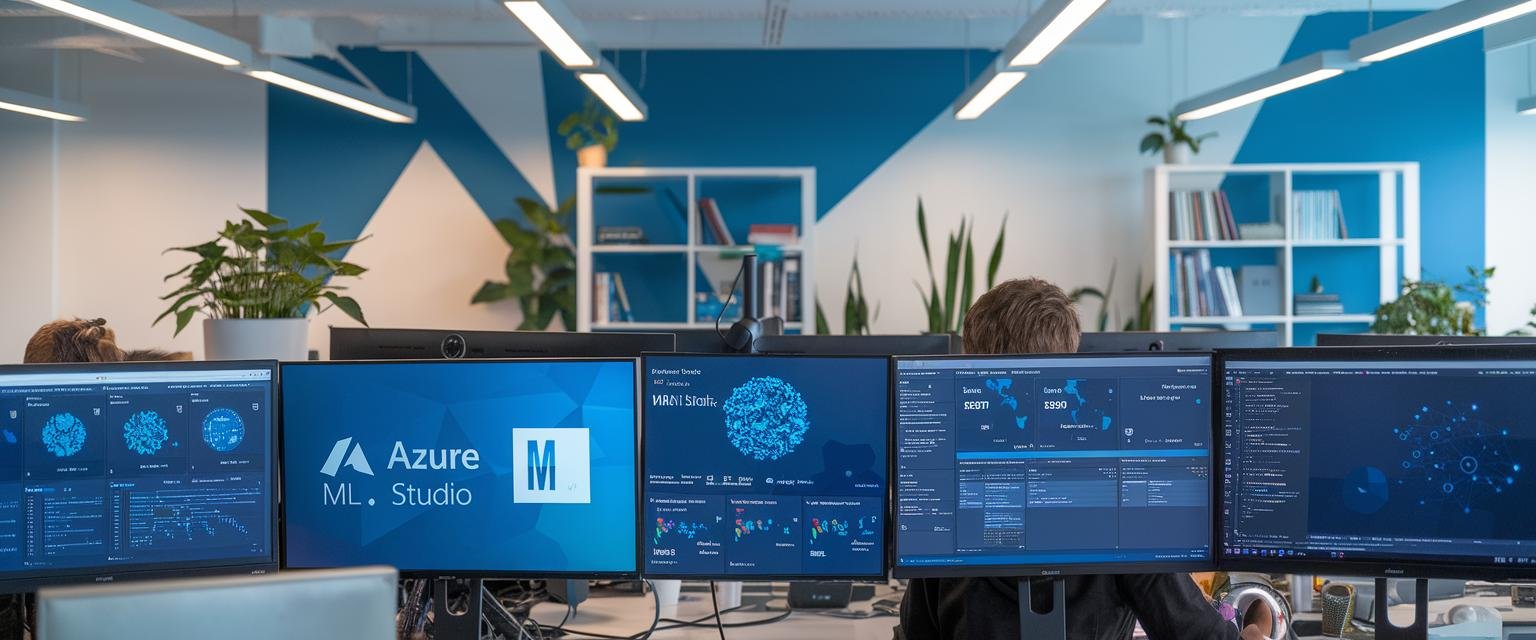
Leave a Reply